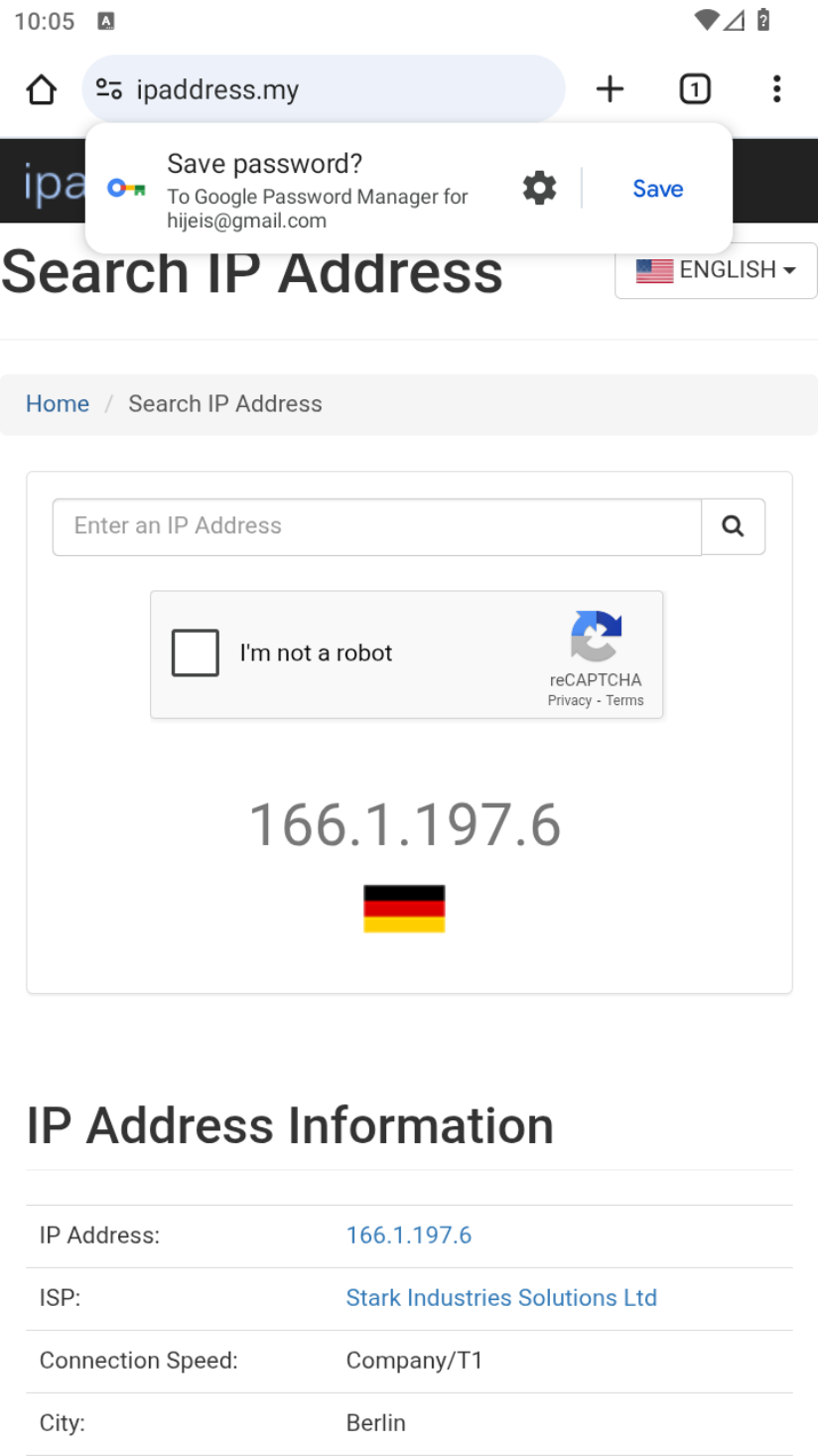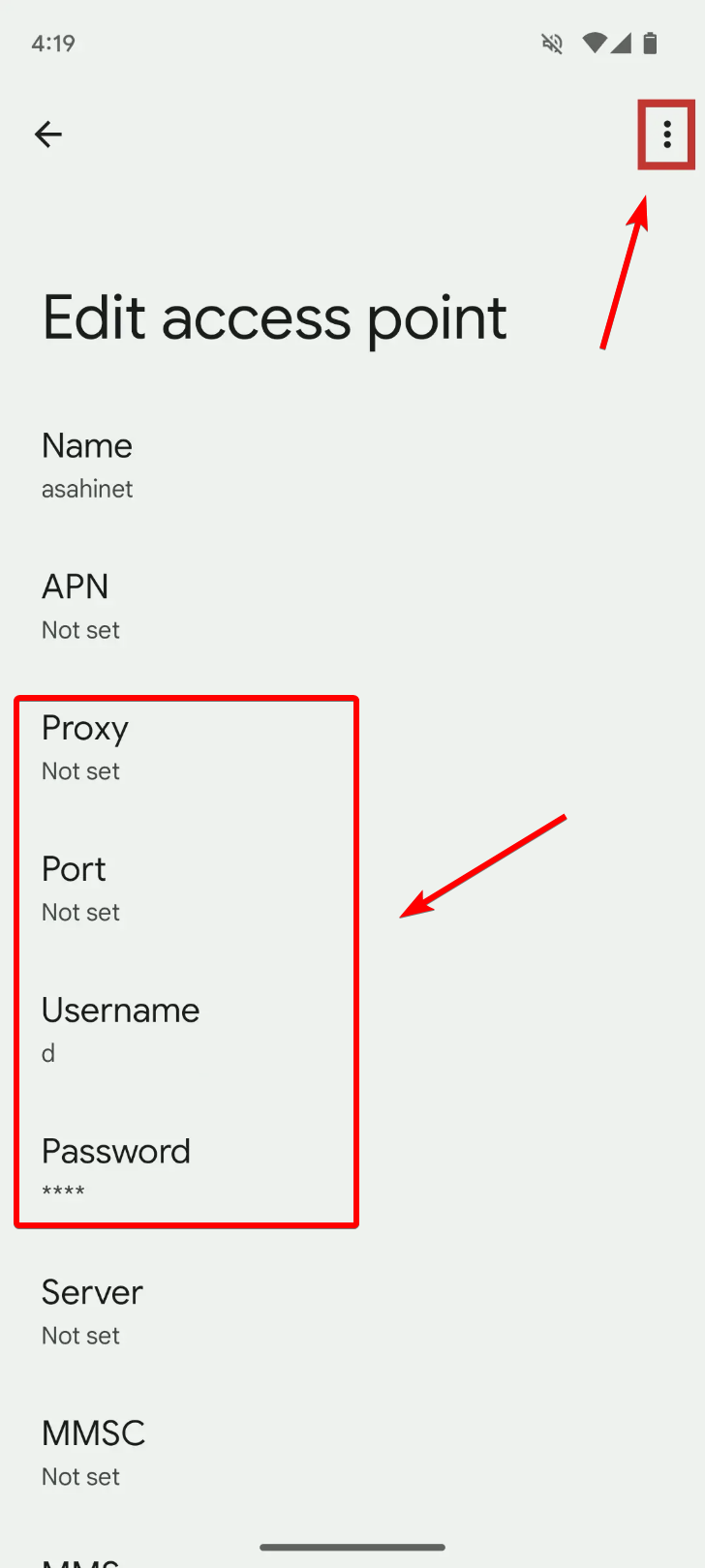How to Set Up a Proxy on Android via Wi-Fi
This guide explains how to set up a proxy server on your Android device using a Wi-Fi network. The instructions are based on stock Android 12, but the settings may vary slightly depending on your device manufacturer.
Open Wi-Fi Settings on Android
Go to your device’s Settings and select Network & Internet.
Next, open the section with Wi-Fi networks.
Connect to your desired Wi-Fi network and tap the ⚙️ icon next to it.
In the Network details settings, find and tap the edit (pencil) icon in the top-right corner.
Expand the Advanced options dropdown in the dialog window.
Select Manual to display the proxy configuration fields.
At this point, you should already have your proxy server details. If you don’t have a proxy yet, you’ll need to purchase or obtain one.
Enter Proxy Server Settings
Fill in your proxy server details:
- IP address or Host (e.g.,
proxy.example.comor192.168.1.1) - Port (usually 4 or 5 digits)
- Username and Password are entered later, when you access a website or app that requires authentication. These fields may not be available in this window.
- Bypass proxy for — you can specify which websites should bypass the proxy (comma-separated).
Tap Save. If your proxy is tied to your IP address and doesn’t require a username and password, setup is complete.
Authenticate with the Proxy Server (If Required)
If your proxy requires authentication, the system will prompt you for your username and password when you open a website or app (e.g., Google Chrome). Enter your credentials in the pop-up Sign-in dialog.
Check Your Internet Connection
Open your browser (e.g., Google Chrome) and visit a site that shows your IP address. If everything is set up correctly, your IP address will have changed.
Frequently Asked Questions
What types of proxies are supported on Android?
Android supports HTTP proxies (IPv4). SOCKS4/SOCKS5 proxies usually require third-party apps. IPv6 proxies are not supported, and some websites may not work with IPv6. As for proxy types, any (datacenter, mobile, residential) can work. For SOCKS proxies, use third-party applications.
Where can I get a proxy for Android?
- Free proxy lists: You can find free proxy lists online. However, this is not recommended as malicious actors can intercept your data.
- Purchase a proxy: Choose your country, proxy type, rental period, and bandwidth. This is more secure.
- Run your own proxy server: Suitable if you have your own server (at home or work) and want to proxy your traffic through it.
How do I set up a proxy on Android for mobile data?
- Use third-party apps that can route mobile data traffic through a proxy (usually SOCKS5). For example, Super Proxy works without root access for HTTP or SOCKS5 proxies.
- Another way is to edit the APN (Access Point Names) settings of your SIM card, but this is advanced and can disrupt your internet connection. Consult your mobile carrier for help.
Which Android versions support proxy configuration?
All modern Android versions (tablets from 3.2, smartphones from 4.0 and up) support Wi-Fi proxy settings.
How do I check my proxy settings on Android?
Go to Settings → Network & Internet → Wi-Fi → select your network → Advanced settings → Proxy.
Why use a proxy on Android?
- Access websites and services blocked in your region
- Anonymity and data protection — hide your real IP address
- Change your geolocation — access content unavailable in your area
- Rarely, proxies are used to block ads or save bandwidth
What’s the difference between HTTP, HTTPS, and SOCKS proxies?
-
HTTP proxy: For unencrypted HTTP connections, your ISP can see all traffic. For HTTPS sites, the ISP sees only the site’s domain (SNI), not page contents. The proxy owner can see your HTTP traffic; for HTTPS via HTTP proxy, only the domain.
-
HTTPS proxy: Similar to HTTP, but traffic between you and the proxy is encrypted (TLS/SSL). Your ISP sees only that you’re connected to the proxy, not what’s inside. Proxy owners still see the traffic after decryption, if not using end-to-end encryption.
-
SOCKS proxy (usually SOCKS5): Works at the transport layer and tunnels raw data. Your ISP sees you’re connected to a proxy but not what sites you visit (if your traffic is encrypted). The proxy owner can see unencrypted traffic.
- SOCKS is not a VPN: it doesn’t encrypt traffic, just tunnels it.
- HTTPS proxy ≠ VPN: It only encrypts between you and the proxy, not to the end site.
- Your ISP always sees the fact you’re using a proxy (IP and port).
What’s the difference between a proxy and a VPN?
VPNs operate at the OS level, redirecting all traffic, while proxies work at the application level and affect only selected apps or browsers.
Can I use my Android device as a proxy server?
Yes, if your Android device has a SIM card with a data plan. You can use apps like Proxidize. This app turns your Android device into a mobile proxy, allowing you to change your IP without root access. Some server administration knowledge may be required if you want to run your own backend.
Troubleshooting
- If nothing loads after entering proxy details, check your proxy settings for errors.
- If you get a “wrong username or password” error, re-enter your proxy credentials.