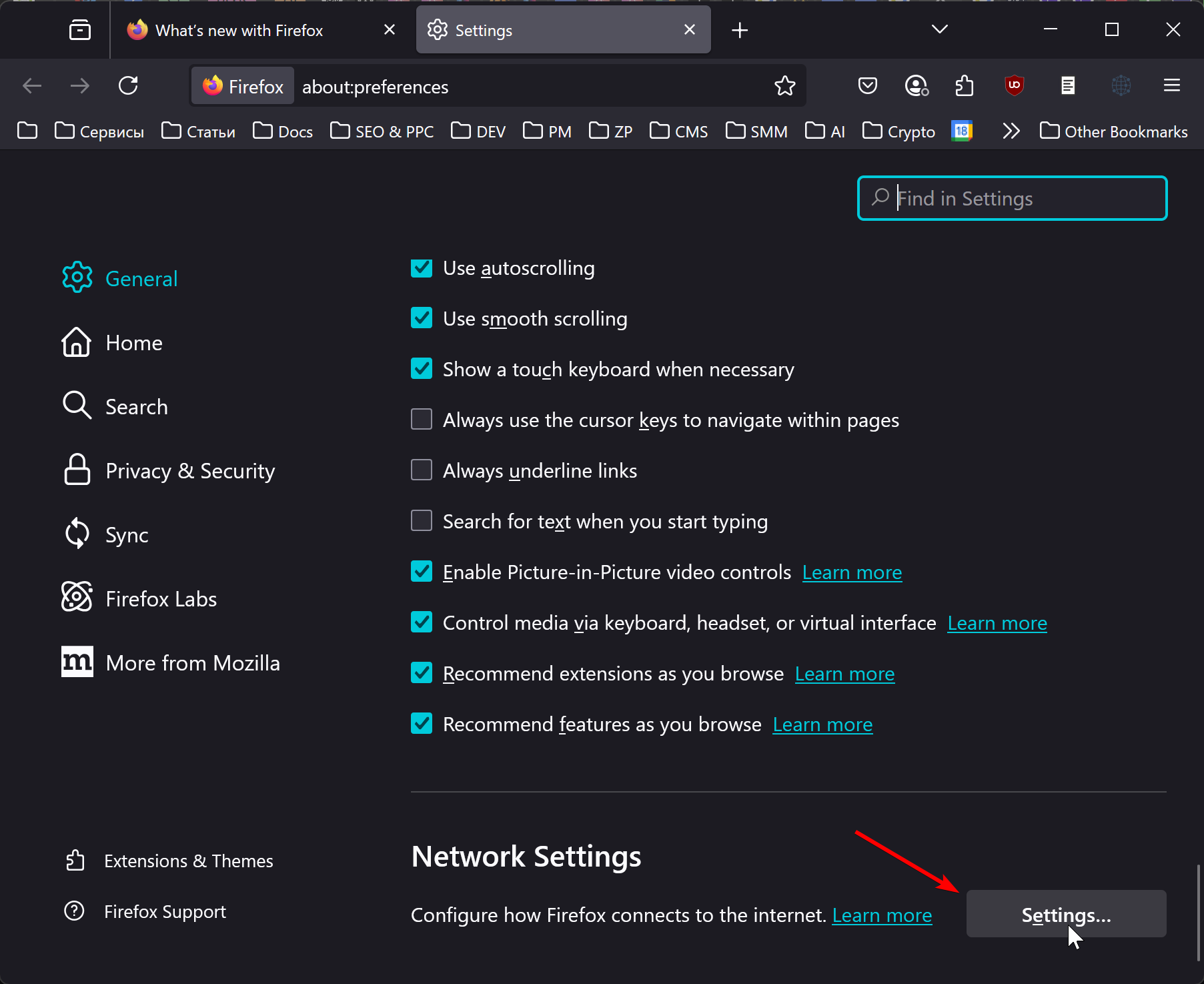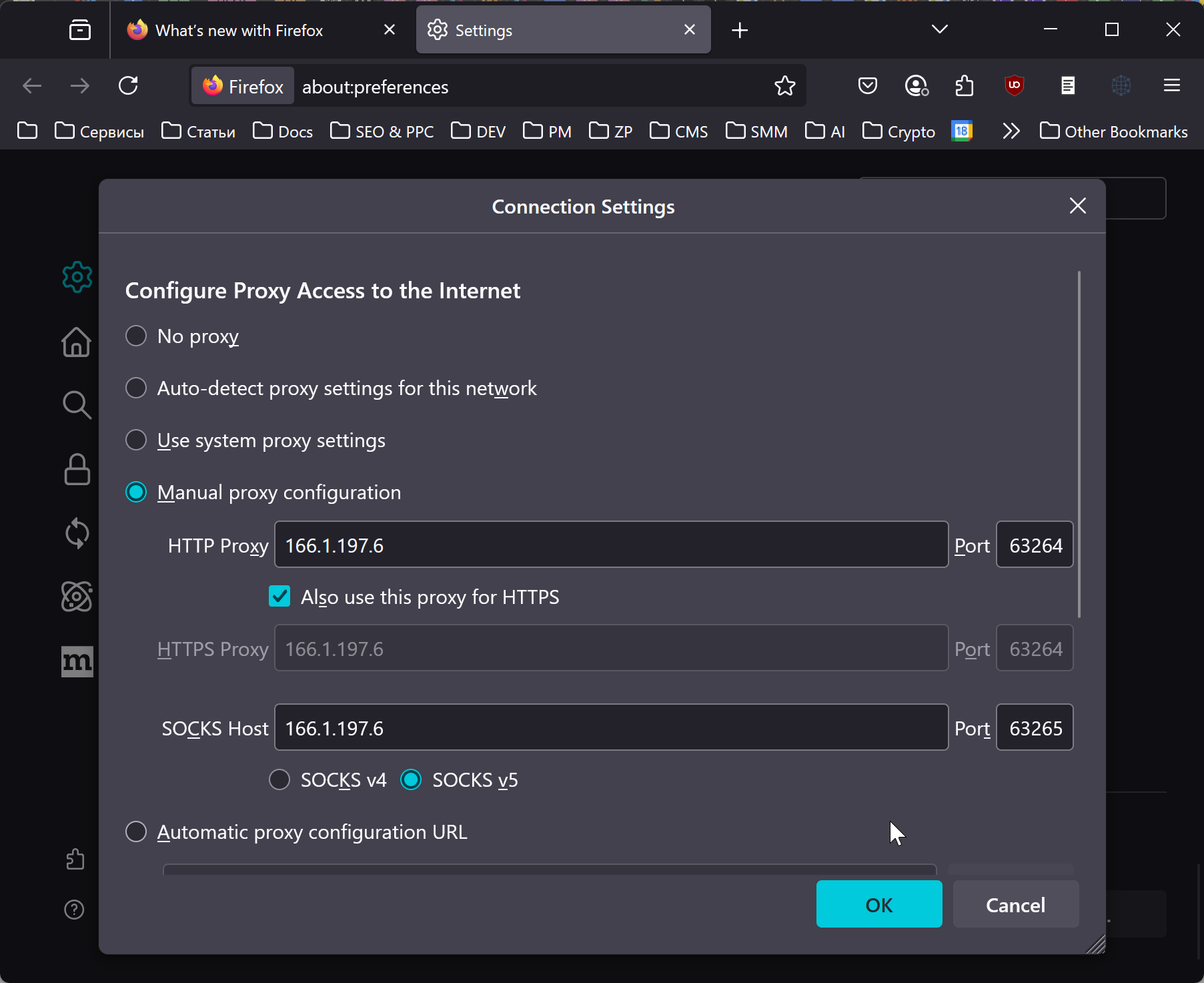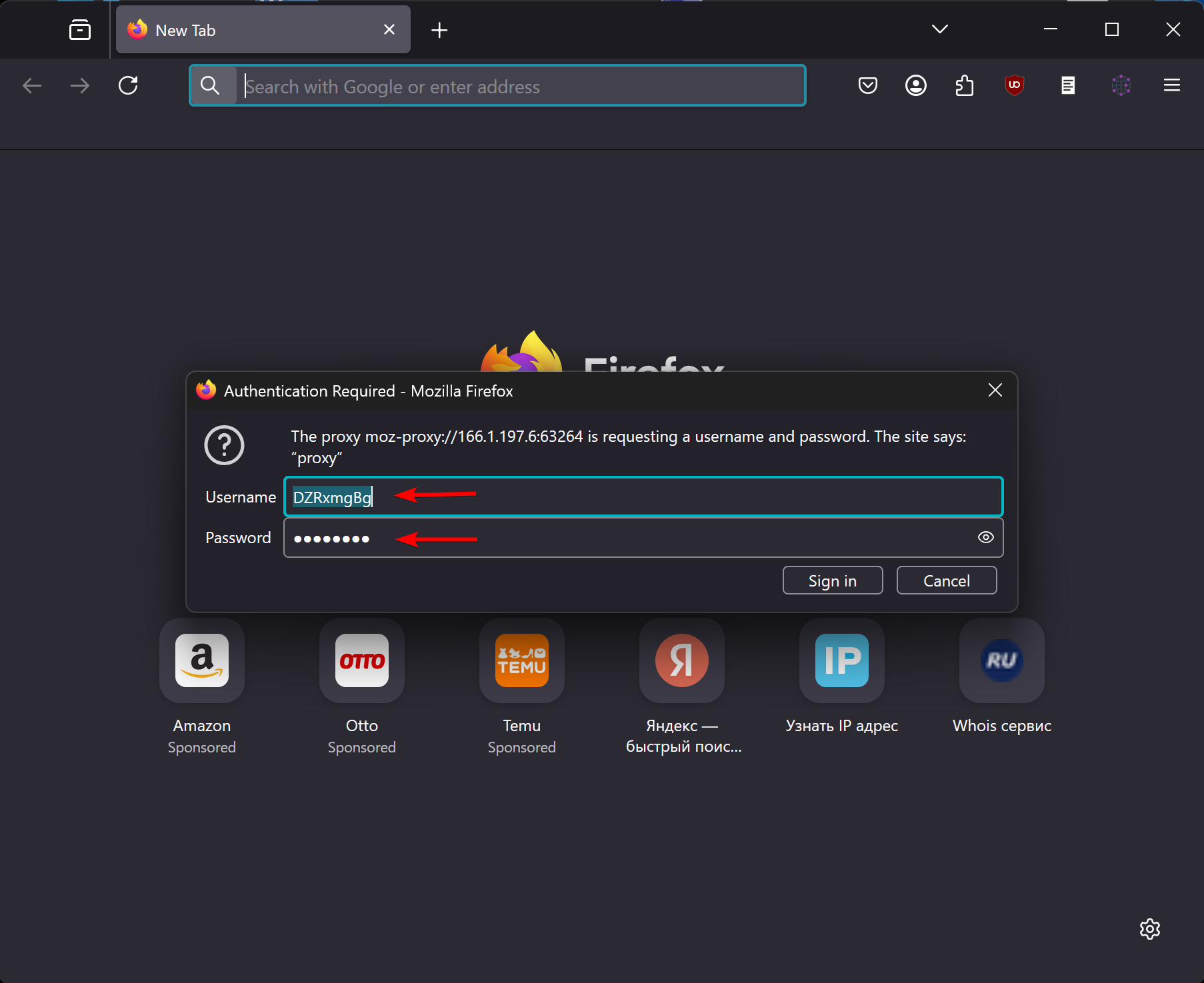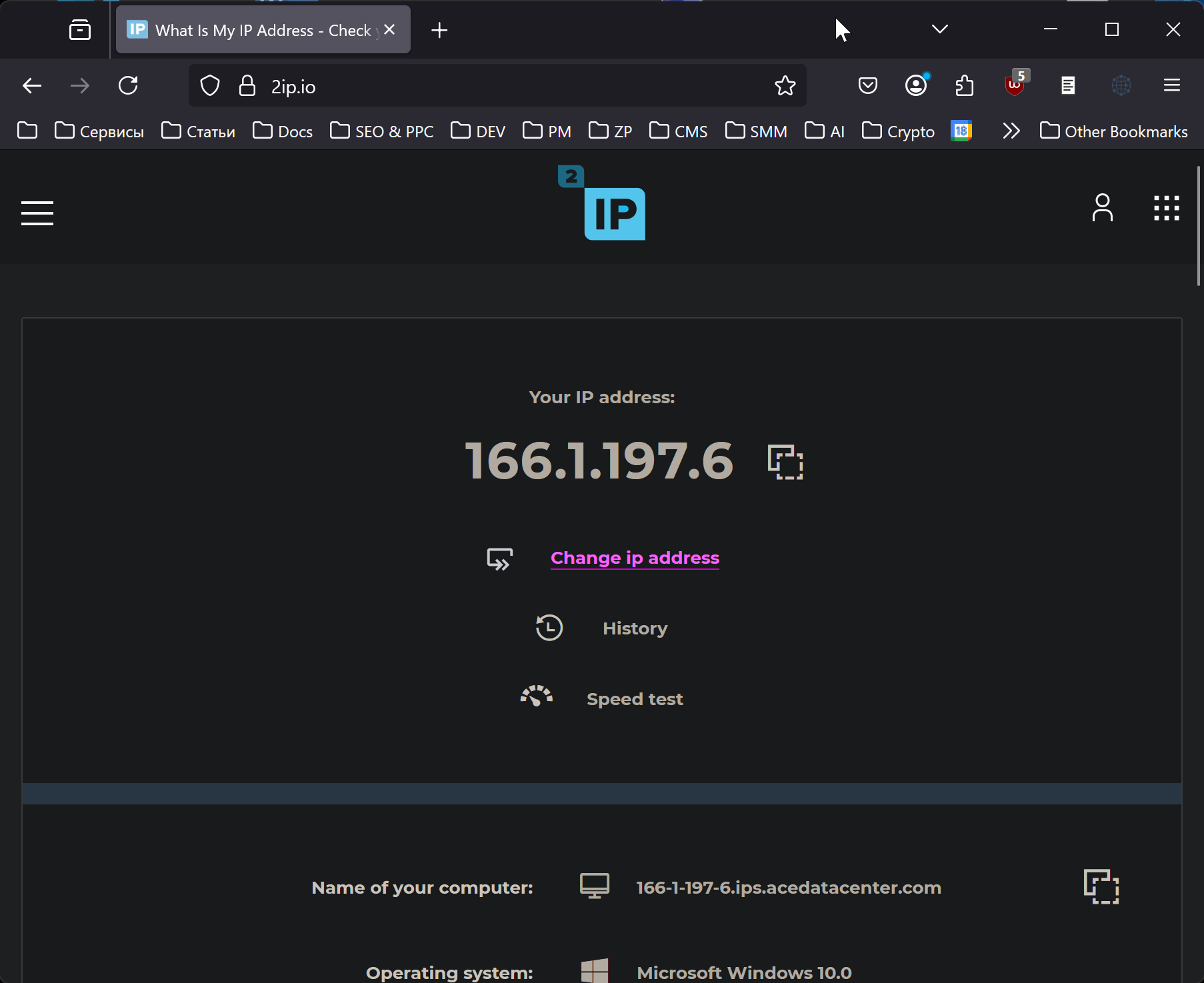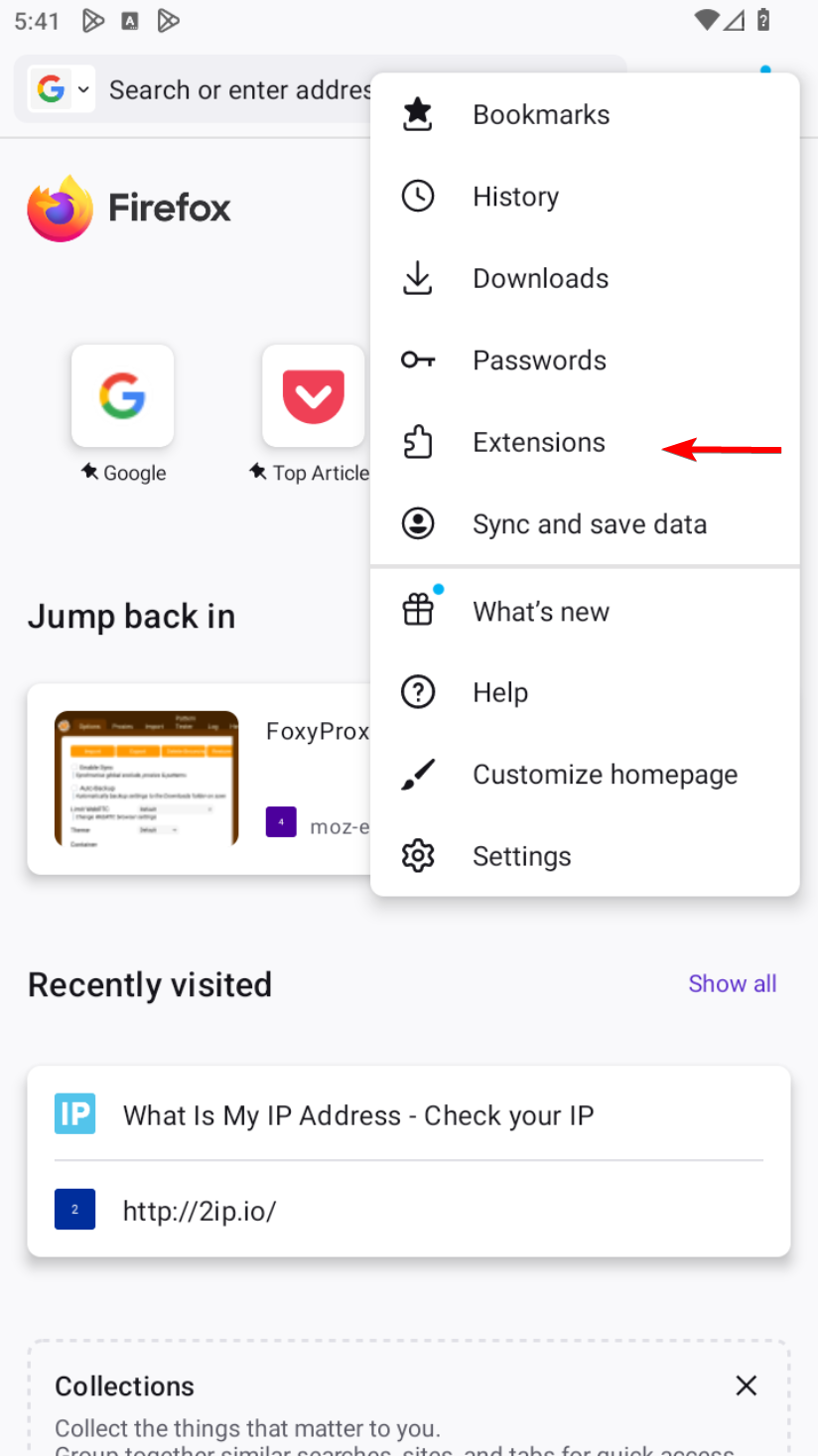How to Set Up a Proxy in Firefox
Firefox allows you to use a proxy on Windows and macOS without additional extensions. On Android, you can use a proxy only via an extension (for example, FoxyProxy) or at the OS level. On iPhone, you can’t set up a proxy directly through Firefox, but you can configure a proxy via iOS system settings.
Setting Up a Proxy in Firefox on Windows and macOS
Go to Firefox settings and scroll down to the bottom of the page to “Network Settings.”
Go to the “Network Settings” section and fill in the details for your proxy server. In my case, the proxy supports HTTP, HTTPS, and SOCKS5, so I enter the details for HTTP and SOCKS and check “Also use this proxy for HTTPS.”
Fill in the following proxy server parameters:
- IP address or Server hostname (for example, proxy.example.com or 192.168.1.1);
- Port (usually 4 or 5 digits);
- If your proxy requires a username and password, the browser will prompt you to enter them when you try to open any site;
- “No proxy for” — specify any websites or domain zones (for example, .us) that should bypass the proxy (optional);
- “Do not prompt for authentication if password is saved” — check this to enter your login and password only once.
Click “OK” to save your settings.
Check Your Internet Connection and IP Address Change
Open Firefox and try to load any website that displays your IP address. If your proxy requires authentication, Firefox will prompt you for your username and password when you visit the site. Enter them once and save for future use.
If everything is set up correctly, you will see your IP address has changed.
Setting Up a Proxy in Firefox on Android
You can set up a proxy in Firefox on Android using extensions (this is one of Firefox’s unique advantages), such as FoxyProxy or any other compatible extension.
Another option is setting up a proxy through Android system settings.
Setting Up a Proxy in Firefox on iPhone
Firefox on iPhone does not allow you to set up a proxy via the browser settings and does not support extensions. However, you can set up a proxy through iOS system settings.
Frequently Asked Questions
What types of proxies does Firefox support?
Firefox works with HTTP, HTTPS, and SOCKS proxies. All types are supported: datacenter, mobile, and residential proxies.
Where can I get proxies for Firefox?
- Search Google for free proxy lists. Some websites publish free proxies, monetizing the traffic. This option is not recommended, as attackers can intercept your data sent through these proxies.
- Purchase proxies. This allows you to select the country, proxy type, rental period, traffic volume, and ensures your internet connection is secure.
- Set up your own proxy server. This is suitable for those who have their own server (at home or at work) and want to route their traffic through it.
Why use a proxy in Firefox?
- To access websites and services restricted in your region;
- Anonymity and data protection — hiding your real IP address;
- Changing your geolocation — getting access to content unavailable in your country;
- In some cases, proxies are used for ad blocking and saving bandwidth.