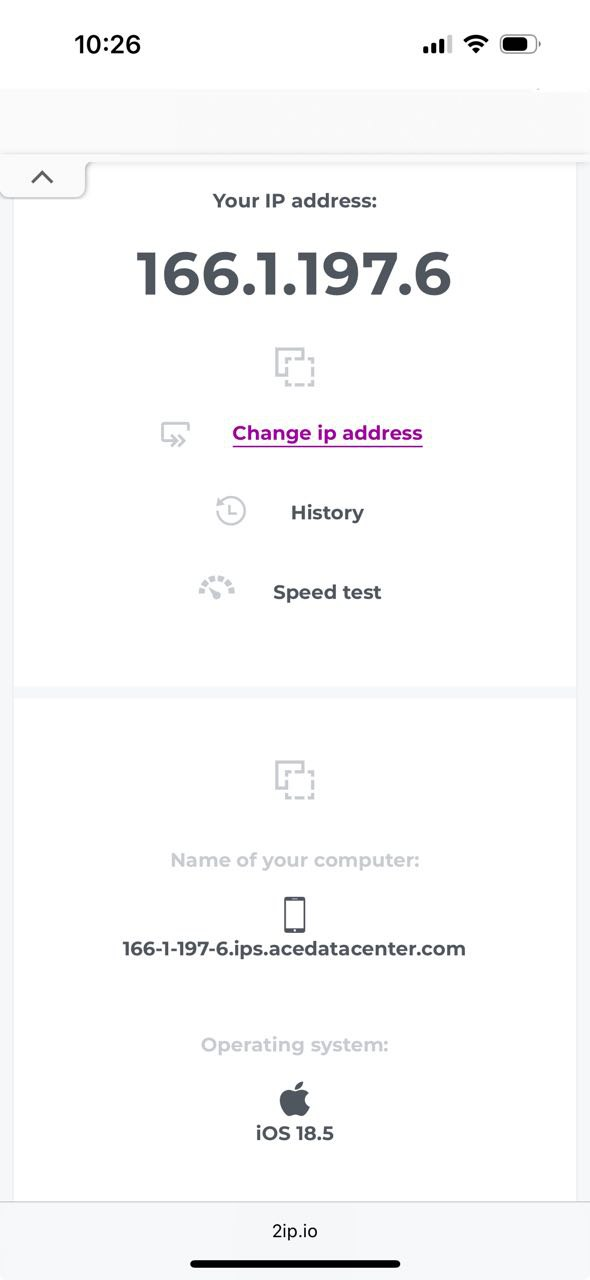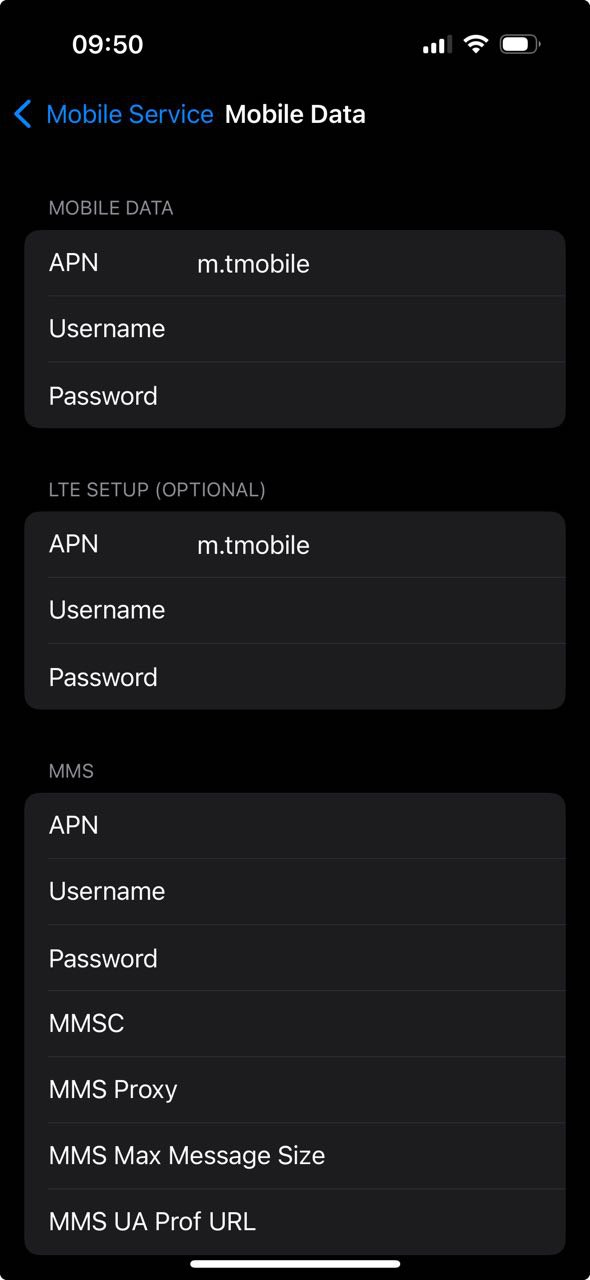How to Set Up a Proxy on iPhone via Wi-Fi
This guide explains how to set up a proxy server on your iPhone using a Wi-Fi network. The instructions are based on iOS 18.5, but the interface is very similar in earlier iOS versions, so the steps should be nearly identical.
Open Wi-Fi Settings in iOS
Go to your Settings app and select the Wi-Fi section.
Connect to your desired Wi-Fi network and tap the ℹ️ icon next to it.
This will open the settings menu for the selected Wi-Fi network. Scroll down to the section for proxy settings.
At this point, you should already have your proxy server details ready. If you don’t have a proxy yet, you’ll need to purchase or obtain one.
Enter Proxy Server Settings
In the opened window, select the “Manual” mode. The proxy server settings fields will appear below:
- IP Address or Server Hostname (for example, proxy.example.com or 192.168.1.1)
- Port (usually 4 or 5 digits)
- Username and Password, if your proxy server requires authentication.
Tap Save in the top right corner. Your proxy setup on iPhone is now complete.
Check Your Internet Connection
Open your browser (for example, Safari) and visit a website that shows your IP address. If everything is set up correctly, your IP address should be different.
Frequently Asked Questions
What types of proxies are supported on iPhone?
iPhone supports HTTP proxies (IPv4). SOCKS proxies typically do not work natively in iOS Wi-Fi settings. IPv6 proxies are not supported, and some websites may not work over IPv6. You can use different proxy types (datacenter, mobile, residential), but for SOCKS proxies, you need a third-party app.
Where can I get a proxy for iPhone?
- Free proxy lists: You can find free proxies online, but this is not recommended since your data could be intercepted.
- Purchase a proxy: This allows you to choose the country, proxy type, rental period, and traffic volume, providing better security.
- Run your own proxy server: This is suitable if you have your own server at home or work and want to route your traffic through it.
How can I set up a proxy on iPhone for mobile data?
- Yes, there are third-party apps that can route your mobile data traffic through a proxy, usually by creating a SOCKS-based VPN tunnel. One such app is Potatso, which supports SOCKS proxies and is available on the App Store.
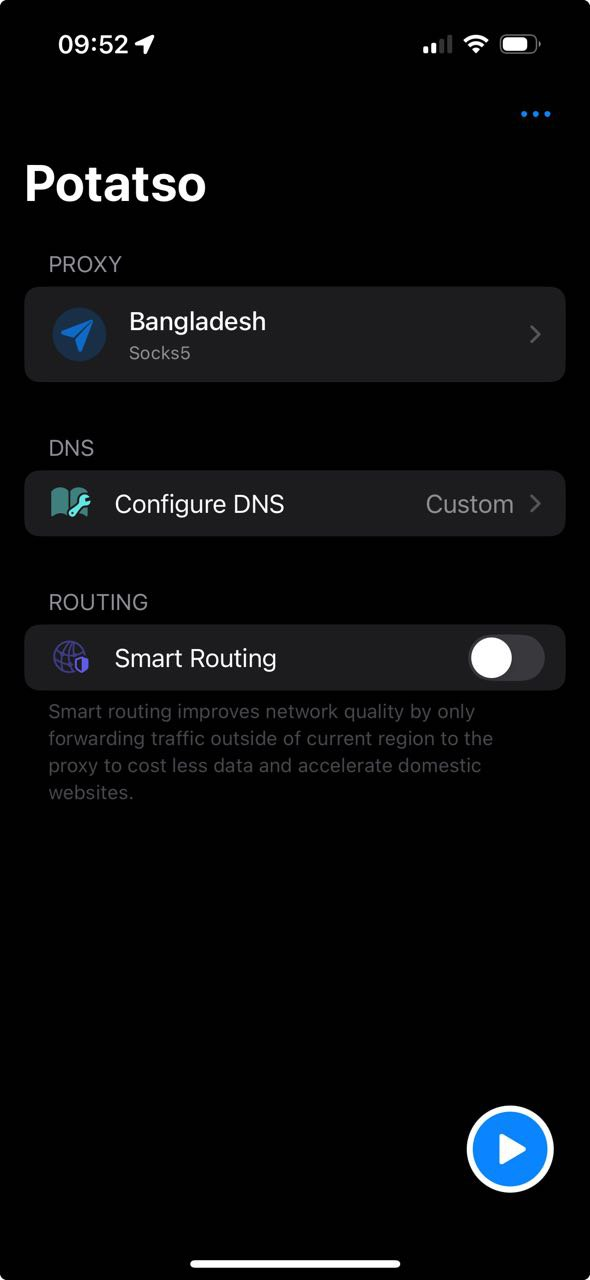
- Another method is editing the APN (Access Point Name) settings of your SIM card, but this is advanced, may disrupt your internet connection, and requires assistance from your carrier’s tech support.
Which iOS versions support proxy configuration?
All modern iOS versions support configuring proxies for Wi-Fi connections in the standard network settings.
How can I check which proxy server is configured on my iPhone?
Go to Settings → Wi-Fi → select your Wi-Fi network → Advanced settings → Proxy.
Why use a proxy on iPhone?
- To access websites and services that are restricted in your region
- For anonymity and data protection—hiding your real IP address
- To change your geolocation—access content unavailable in your country
- In rare cases, proxies are used to block ads or save on data usage
What’s the difference between HTTP, HTTPS, and SOCKS proxies?
- HTTP proxy: If the connection is not secure (HTTP), your ISP can see all your traffic—sites you visit, data sent, and content downloaded. If you use an HTTP proxy for HTTPS sites (via the CONNECT method), the ISP can only see the domain (SNI) and the fact a connection was made, not the content (unless the proxy intercepts or decrypts traffic). The proxy owner can see all HTTP traffic; for HTTPS via HTTP proxy, they only see the domain unless they perform a MITM attack.
- HTTPS proxy: Similar to HTTP, but the connection between your device and the proxy is encrypted (TLS/SSL). Your ISP can see you connect to the proxy (IP and port), but not the content. After the proxy, if you access an HTTP site, the proxy owner sees everything, but your ISP does not.
- SOCKS proxy (usually SOCKS5): Acts as a generic tunneling protocol at the transport layer, forwarding raw data. Your ISP can see that you connect to a proxy, but not the destination traffic if encrypted (like HTTPS over SOCKS). If data is not encrypted (like plain HTTP over SOCKS), the proxy owner can see all traffic. The proxy owner can always see unencrypted data; for HTTPS, only the domain is visible.
- SOCKS ≠ VPN: SOCKS does not encrypt traffic by itself; it just tunnels it.
- HTTPS proxy ≠ VPN: Only the connection between you and the proxy is encrypted, not all the way to the final site.
- Your ISP can always see the fact you are using a proxy (IP and port), but may not see content if encryption is used.
What’s the difference between a proxy and a VPN?
VPNs operate at the operating system level, routing all traffic through the VPN, while proxies work at the application level and route only specific apps or browser traffic.
Can I use my iPhone as a proxy server?
No, you cannot use an iPhone as a proxy server without jailbreaking. iOS does not allow this functionality, and there are no apps in the App Store that offer this feature.
Troubleshooting
- If nothing loads after entering proxy settings, double-check that the proxy information is correct.
- If you receive an error about an incorrect username or password, verify your credentials.