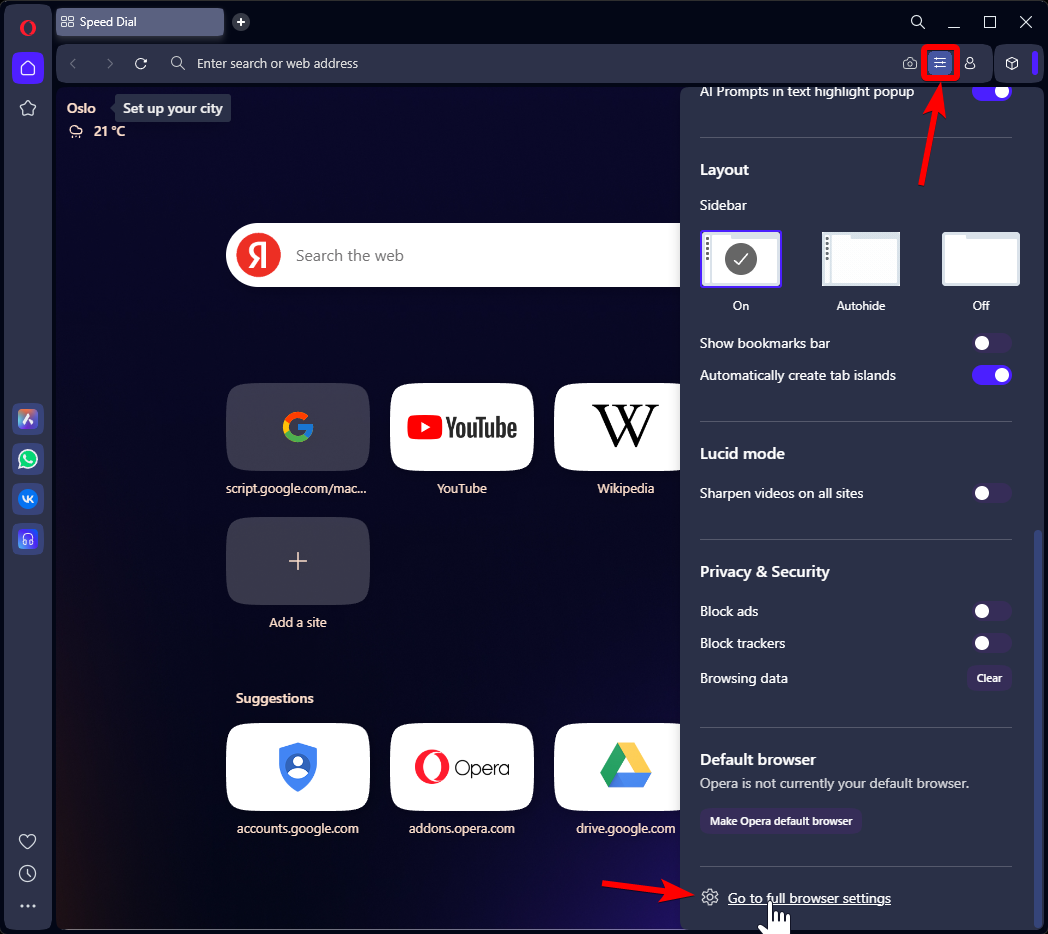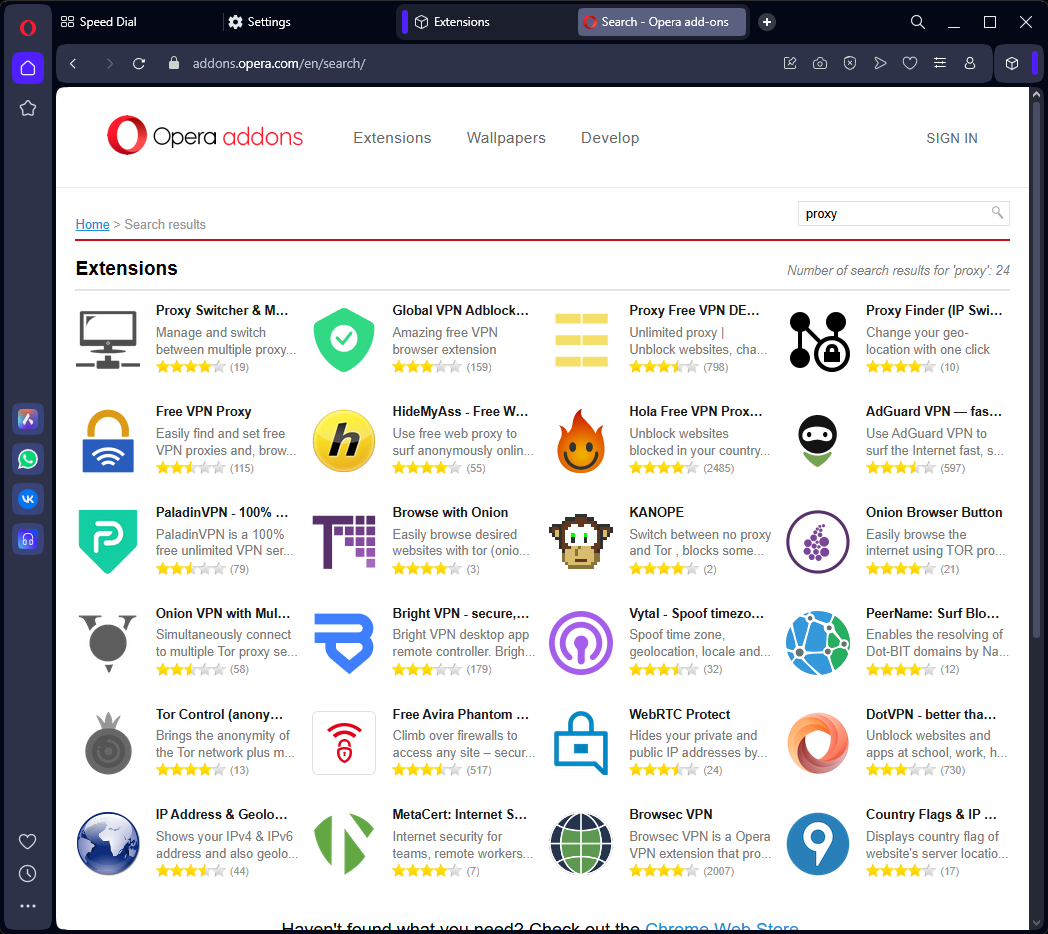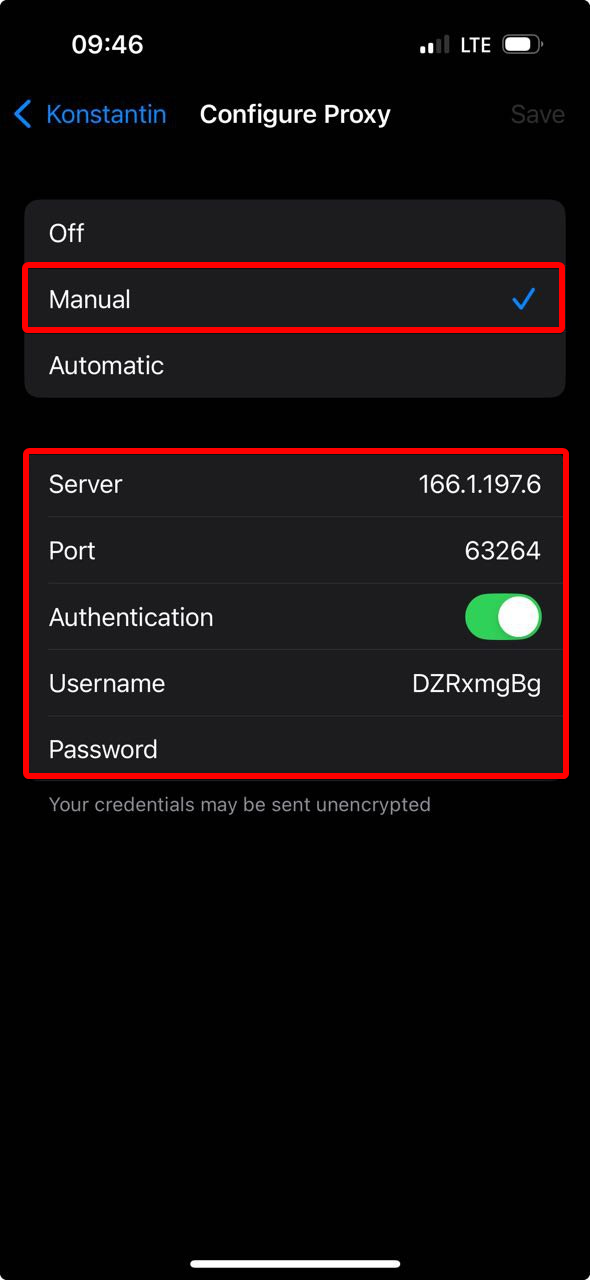Setting Up a Proxy in Opera Browser
Opera does not have a built-in feature for connecting directly to a proxy server. To route traffic through Opera, you need to enable a proxy at the system level.
Setting Up a Proxy in Opera Browser via Windows OS
Go to Opera settings and scroll down the dropdown menu to the very bottom until you see “Go to full browser settings”.
Click “Browser” in the sidebar (opera://settings/startPage) and find the “System” section—click “Open your computer’s proxy settings”.
This will open the system proxy settings window for Windows, since Opera does not have its own proxy setup mechanism separate from the system. This means that if you set up a proxy in the OS, it will apply to all applications in the system, not just Opera.
Select the manual proxy setup section “Use a proxy server” – “Set up”. At this stage, you should already have your own proxy server and access credentials to enter the data into the form. If you do not have a proxy yet, you’ll need to purchase one.
Fill in the proxy server settings fields:
- “Proxy IP address” – for example, proxy.example.com or 192.168.1.1;
- “Port” – usually 4 or 5 digits;
- Username and password for the proxy are entered later when opening any website or app. In our example, these fields are missing in this window.
- “Use the proxy server except” – you can specify which sites to bypass the proxy for, separated by a semicolon.
- “Don’t use the proxy server for local (intranet) addresses” – you can disable proxy usage for local connections.
Click “Save”. If your proxy is IP-bound and does not require username and password authentication, setup on Windows is complete.
See a more detailed guide on setting up a proxy on Windows.
Setting Up a Proxy in Opera via Extensions
If setting a proxy through the OS (Windows or macOS) doesn’t work for you, there’s an alternative—extensions. Go to the Opera extensions store and search for “proxy”—you’ll see dozens of options. Choose based on ratings and reviews.
Setting Up a Proxy in Opera on Android
To set up a proxy in Opera on Android, use the system method. Go to settings and select the “Network & Internet” section.
Next, select the Wi-Fi networks section.
Connect to a Wi-Fi network and tap the ⚙️ icon next to it.
In the opened settings window for the selected Wi-Fi network, find the edit button in the top right corner.
Expand the advanced settings dropdown in the dialog box.
Select “Manual”—a form will appear where you can choose additional options.
At this stage, you should already have your own proxy server and access credentials to enter into the form. If you don’t have a proxy yet, you’ll need to purchase one.
Enter the proxy server connection settings:
- “Proxy hostname” – for example, proxy.example.com or 192.168.1.1;
- “Port” – usually 4 or 5 digits;
- Username and password for the proxy are entered later when opening any website or app. In our example, these fields are missing in this window.
- “Bypass proxy for” – you can specify which sites to bypass the proxy for, separated by a comma.
Tap “Save”. If your proxy is IP-bound and doesn’t require username and password authentication, proxy setup on Android is complete.
If your proxy requires login and password authentication, the system will prompt you when you open any website in Opera. A dialog box will appear where you need to enter your proxy login and password.
Setting Up a Proxy in Opera on iPhone
To set up a proxy in Opera on iOS, use the system method. Go to settings and select “Wi-Fi”.
Connect to a Wi-Fi network and tap the ℹ️ icon next to it.
This will open the settings menu for the selected Wi-Fi network. Scroll down to the proxy settings section.
At this stage, you should already have your own proxy server and access credentials to enter into the form. If you don’t have a proxy yet, you’ll need to purchase one.
Specify the proxy server connection settings: in the opened window, select the “Manual” mode. Below, the proxy server settings window will appear:
- “IP Address” – for example, proxy.example.com or 192.168.1.1;
- “Port” – usually 4 or 5 digits;
- “Username” and “Password” for the proxy, if your proxy server requires authentication.
Tap “Save” in the top right corner. Proxy setup on iPhone is complete.
Setting Up a Proxy in Opera on macOS
To set up a proxy in Opera on macOS, use the system method. Go to system settings via the Apple icon in the top left corner.
Go to the Wi-Fi settings section and click “Details…” for the connected network.
Enter the proxy server connection settings: go to the proxy setup section and select the proxy type—HTTP, HTTPS, or SOCKS.
Fill in the proxy server parameters:
- “Server” – for example, proxy.example.com or 192.168.1.1;
- “Port” – usually 4 or 5 digits;
- “Proxy server requires password” – if your proxy requires username and password, check this option and enter them;
- “Exclude simple hostnames”—you can specify which sites to bypass the proxy for.
Click “OK” to save the settings. Proxy setup on macOS is complete.
Check Your Internet Connection
Open Opera and try to load any website that displays your IP address. If everything is set up correctly, you’ll see your IP address has changed.
Frequently Asked Questions
Where to get a proxy for Opera?
- Search Google for free proxy lists. Some sites publish such proxies and profit from traffic. I don’t recommend this option, as attackers may get your data sent through your device.
- Buy a proxy. In this case, you can choose the country, proxy type, rental period, traffic volume, and be sure your internet connection is secure.
- Set up your own proxy server. This is suitable for those who have their own server (at home or at work) and want to route their traffic through it.
Why use a proxy in Opera?
- Access to websites and services restricted in your region;
- Anonymity and data protection—hiding your real IP address;
- Changing geolocation—access to content unavailable in your area;
- In some cases, proxies are used to block ads and save bandwidth.