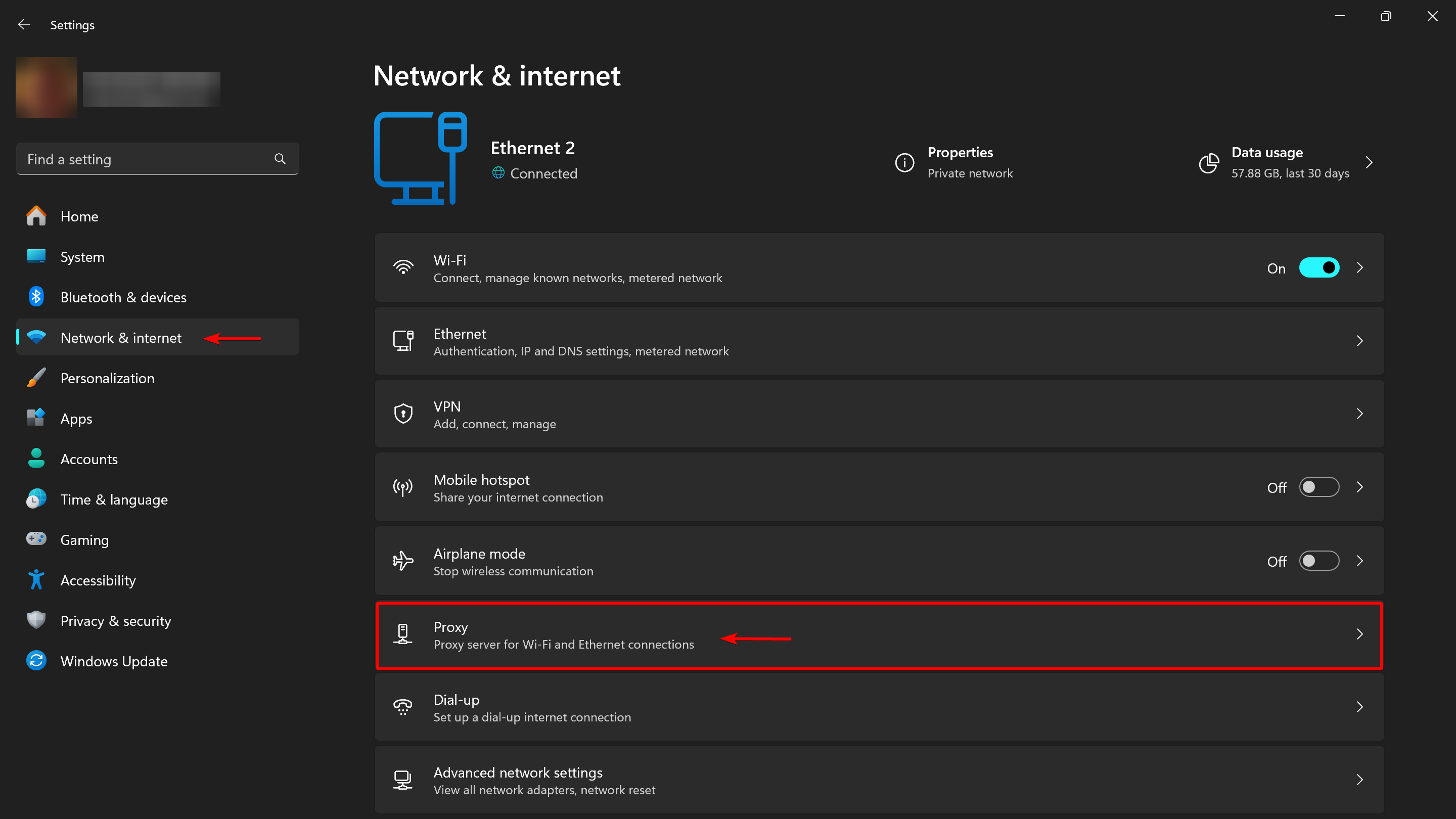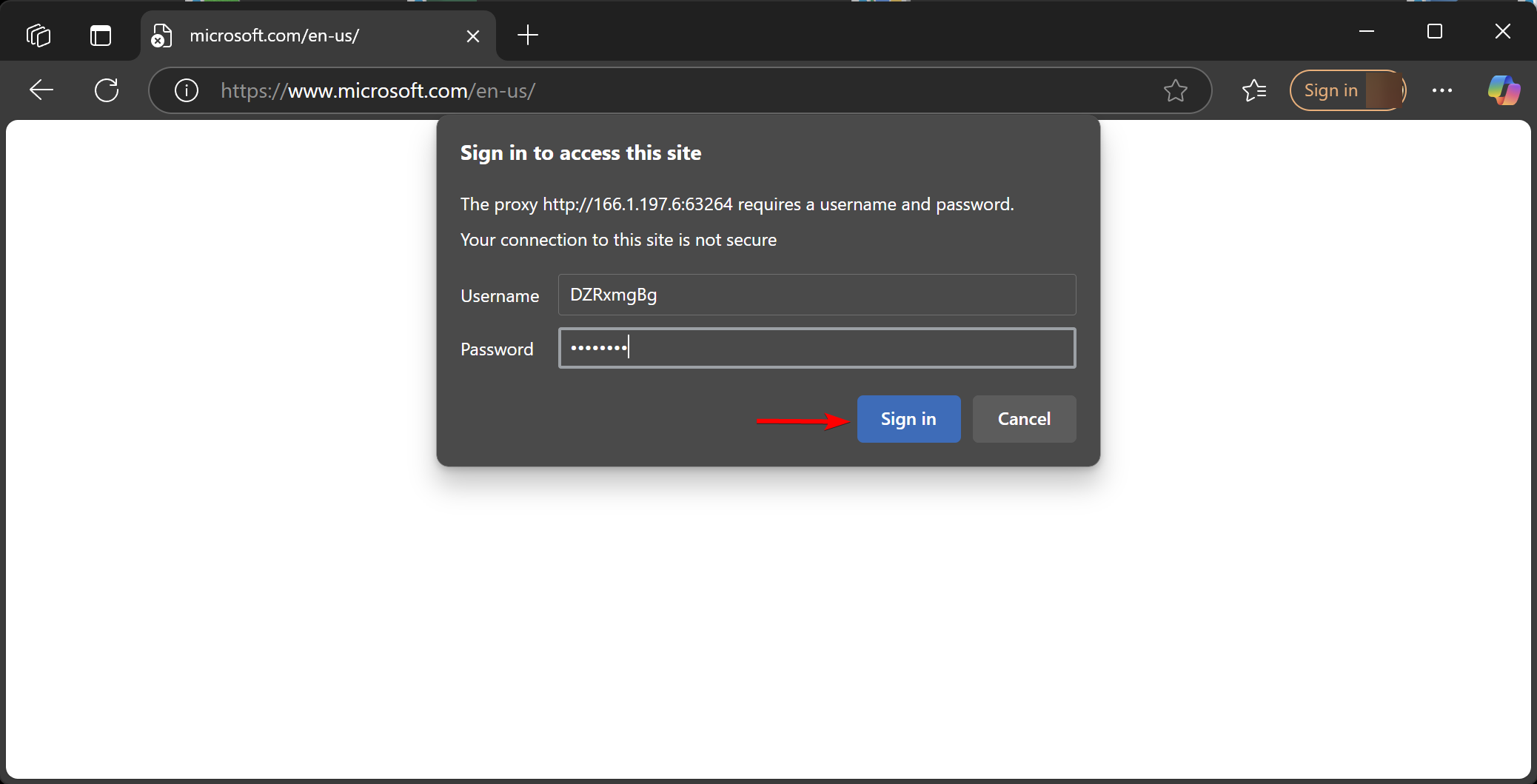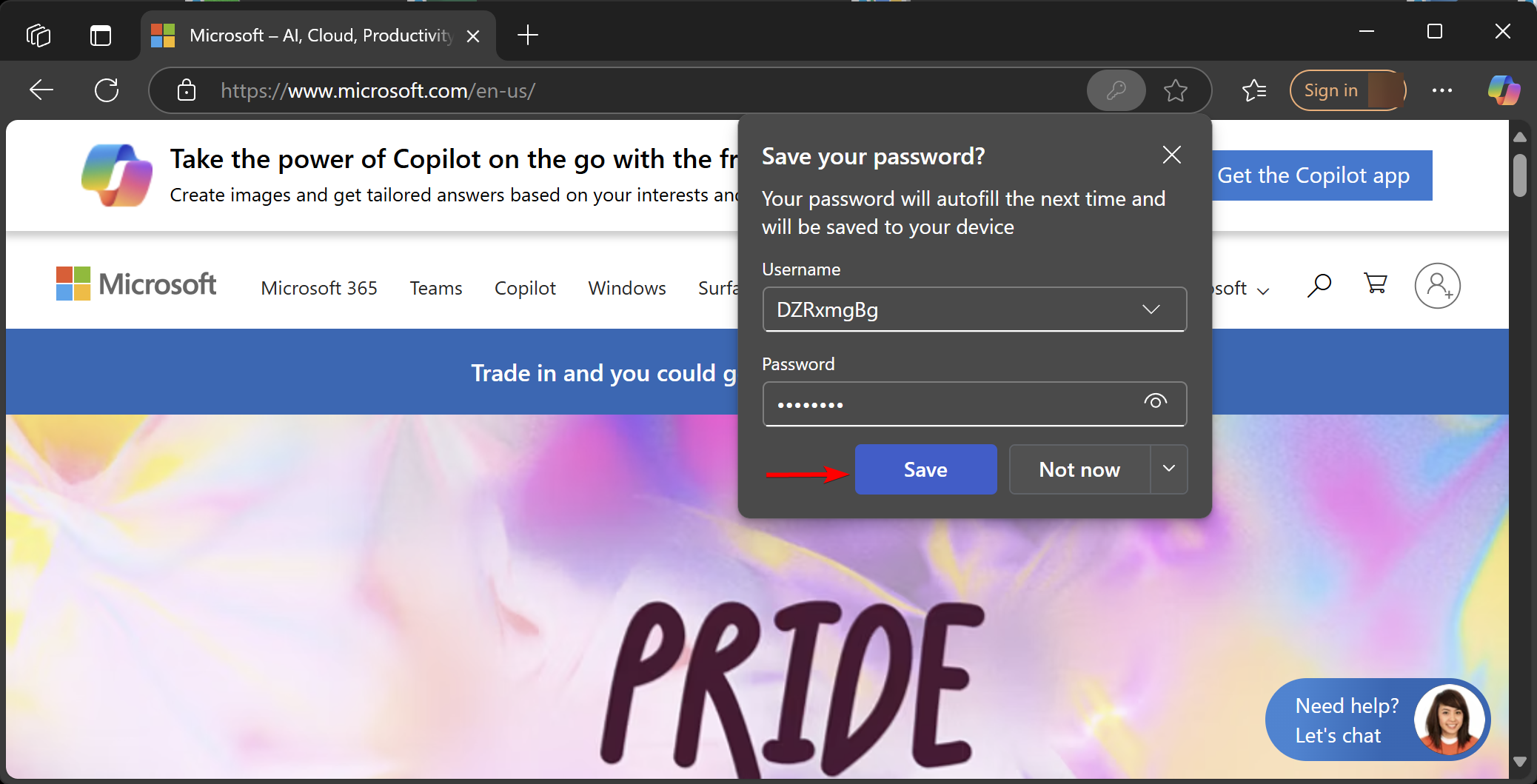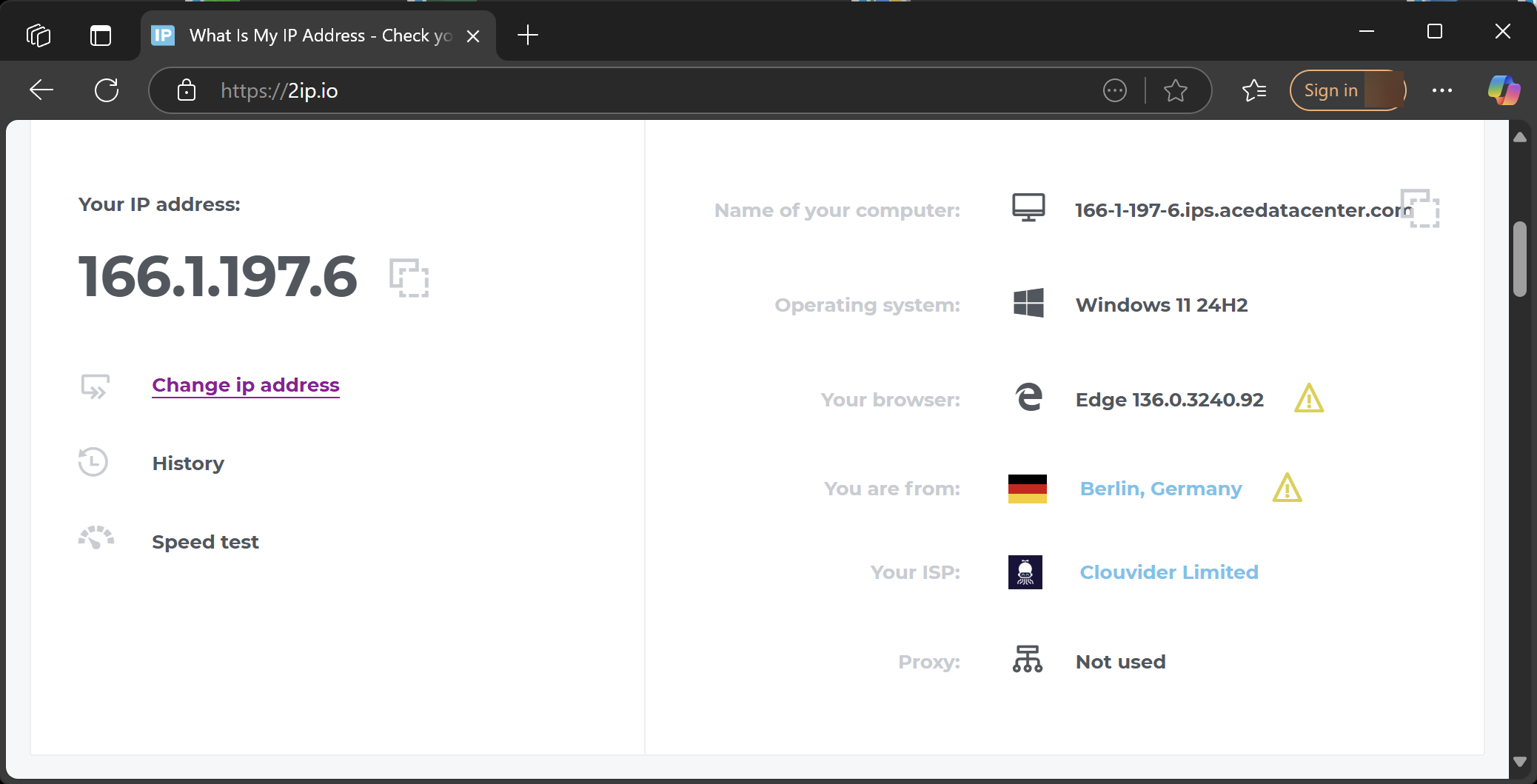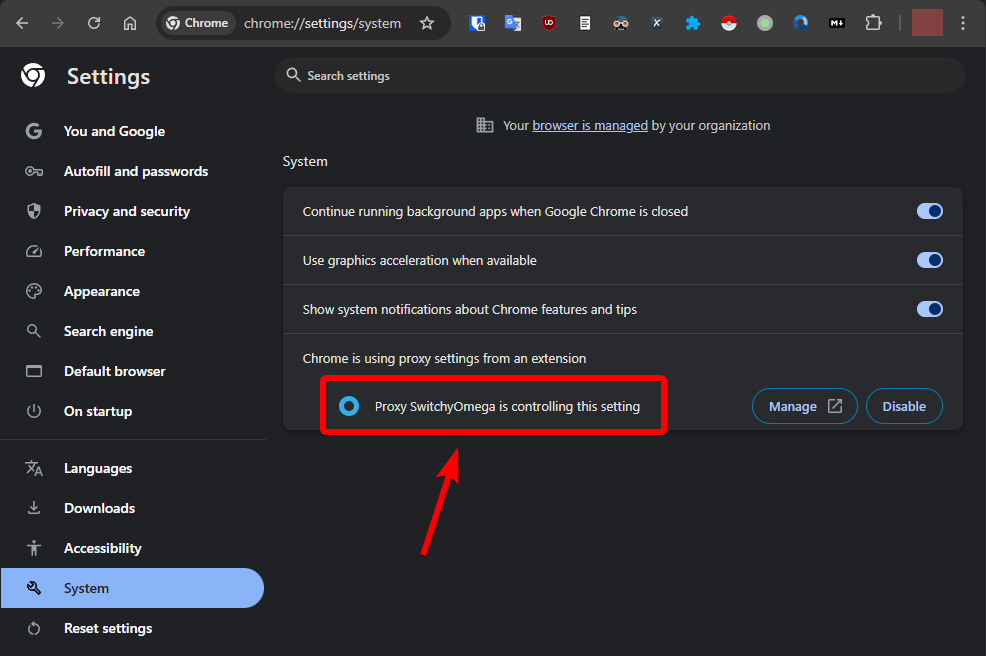How to Set Up a Proxy in Windows via System Settings
This guide explains how to set up a proxy server in Windows using the system settings. The instructions are based on Windows 11. Windows 10 has a similar proxy settings interface, so this guide also applies to it.
Open Network & Internet Settings in Windows
Go to Settings and select Network & Internet. Then click on the Proxy settings subsection.
Next, choose the section for manual proxy setup. At this point, you should already have your proxy server details ready. If you don’t have a proxy yet, you’ll need to purchase or obtain one.
Enter Proxy Server Settings
Fill in your proxy server details:
- IP address or Server hostname (e.g., proxy.example.com or 192.168.1.1)
- Port (usually 4 or 5 digits)
- Username and Password — these are entered later when you access any website or app. In this window, these fields may be missing.
- Use the proxy server except for — you can specify websites that should bypass the proxy (semicolon separated).
- Don’t use proxy server for local addresses — you can disable proxy use for local connections.
Click Save. If your proxy is tied to your IP address and doesn’t require a username and password, your Windows proxy setup is complete.
Authenticate with the Proxy Server (If Required)
If your proxy requires authentication, the system will prompt you for your username and password when you open any application, such as Microsoft Edge. When you visit any website, a dialog box will appear where you need to enter your proxy credentials.
A new dialog box may appear offering to save your proxy username and password — it’s recommended to save them so you don’t have to enter them every time.
Check Your Internet Connection
Open your browser (for example, Microsoft Edge) and visit a website that shows your IP address. If everything is set up correctly, your IP address should be different.
Note: Not all applications in practice inherit Windows’ proxy settings. For example, I use the Proxy SwitchyOmega extension for Google Chrome to manage proxy settings per website (I need to access some sites through different proxies). Here’s a screenshot from Chrome’s network settings showing the extension is in control:
Always check that each application is using the proxy as expected.
Frequently Asked Questions
What types of proxies are supported by Windows?
Windows supports HTTP proxies (IPv4). SOCKS proxies did not work for me. IPv6 proxies are not supported in Windows system settings, and some websites may not work with IPv6. Any proxy type (datacenter, mobile, residential) can be used. For SOCKS proxies, you need third-party applications.
Where can I get a proxy for Windows?
- Free proxy lists: You can find free proxies via Google. Some sites provide free proxies to generate traffic, but I do not recommend this — malicious actors may intercept your data.
- Purchase: This allows you to choose the country, proxy type, rental period, and traffic volume, providing secure access.
- Run your own proxy server: Suitable if you have your own server at home or work and want to proxy your traffic through it.
Which versions of Windows support proxy settings?
All modern Windows versions, starting from Windows 10 version 1507 and higher, support proxy server configuration through system settings (instead of the legacy Windows Control Panel). Windows 8 and 8.1 had similar proxy setup, but are no longer supported by Microsoft. Previous versions up to Windows 7 also supported proxies but via the older Control Panel.
How can I check which proxy server is set in Windows?
Go to Settings → Network & Internet → Manual Proxy Setup.
Why use a proxy in Windows?
- To access websites and services restricted in your region
- For anonymity and data protection — hiding your real IP address
- To change your geolocation — access content unavailable in your region
- Rarely, proxies are used to block ads or save bandwidth
What’s the difference between HTTP, HTTPS, and SOCKS proxies?
- HTTP proxy: If the connection isn’t secure (plain HTTP), your ISP can see all your traffic — sites visited, data sent, content downloaded. If you use an HTTP proxy for HTTPS sites (via CONNECT), your ISP sees only the domain (SNI) and the connection, but not the page content (unless the proxy intercepts/decrypts). The proxy owner can see all HTTP traffic; for HTTPS via HTTP proxy, only the domain, unless MITM is used.
- HTTPS proxy: Similar to HTTP, but the connection between you and the proxy is encrypted (TLS/SSL). Your ISP sees you connect to the proxy (IP and port) but not the content. After the proxy, if you visit an HTTP site, the proxy owner sees everything — your ISP does not.
- SOCKS proxy (usually SOCKS5): Acts as a generic tunneling protocol at the transport layer. Your ISP sees you connect to a proxy, but not the further traffic if the application uses encrypted protocols (e.g., HTTPS over SOCKS). If the data is not encrypted (e.g., HTTP over SOCKS), the proxy owner can see all traffic. The proxy owner always sees unencrypted data; for HTTPS, only the domain is visible.
- SOCKS ≠ VPN: SOCKS doesn’t encrypt traffic; it just tunnels it.
- HTTPS proxy ≠ VPN: Only encrypts traffic between you and the proxy, not all the way to the end site.
- Your ISP always sees you’re connecting to a proxy (IP and port), but may not see the contents if encrypted.
What’s the difference between a proxy and a VPN?
VPNs operate at the OS level and redirect all traffic through the VPN, while proxies work at the application level and affect only specific apps or browsers.
Can I use a Windows device as a proxy server?
Yes, Windows allows you to set itself up as a proxy server and proxy traffic according to specified rules. Many applications are available for this.
Can I manage proxy settings for each website in a browser?
Yes, the easiest way is to use the Proxy SwitchyOmega extension (or similar) available for most popular browsers: Google Chrome, Microsoft Edge, Firefox. The extension lets you create multiple profiles with different rules for individual sites or entire domain zones.
Can I set different proxy rules for each application in Windows?
Yes, the best way is to use an app like Proxifier (or similar). It lets you create multiple profiles with rules for each application on your system.
Troubleshooting
- If nothing loads after entering proxy details, check your proxy settings for errors.
- If you get a “wrong username or password” error, verify your proxy credentials.