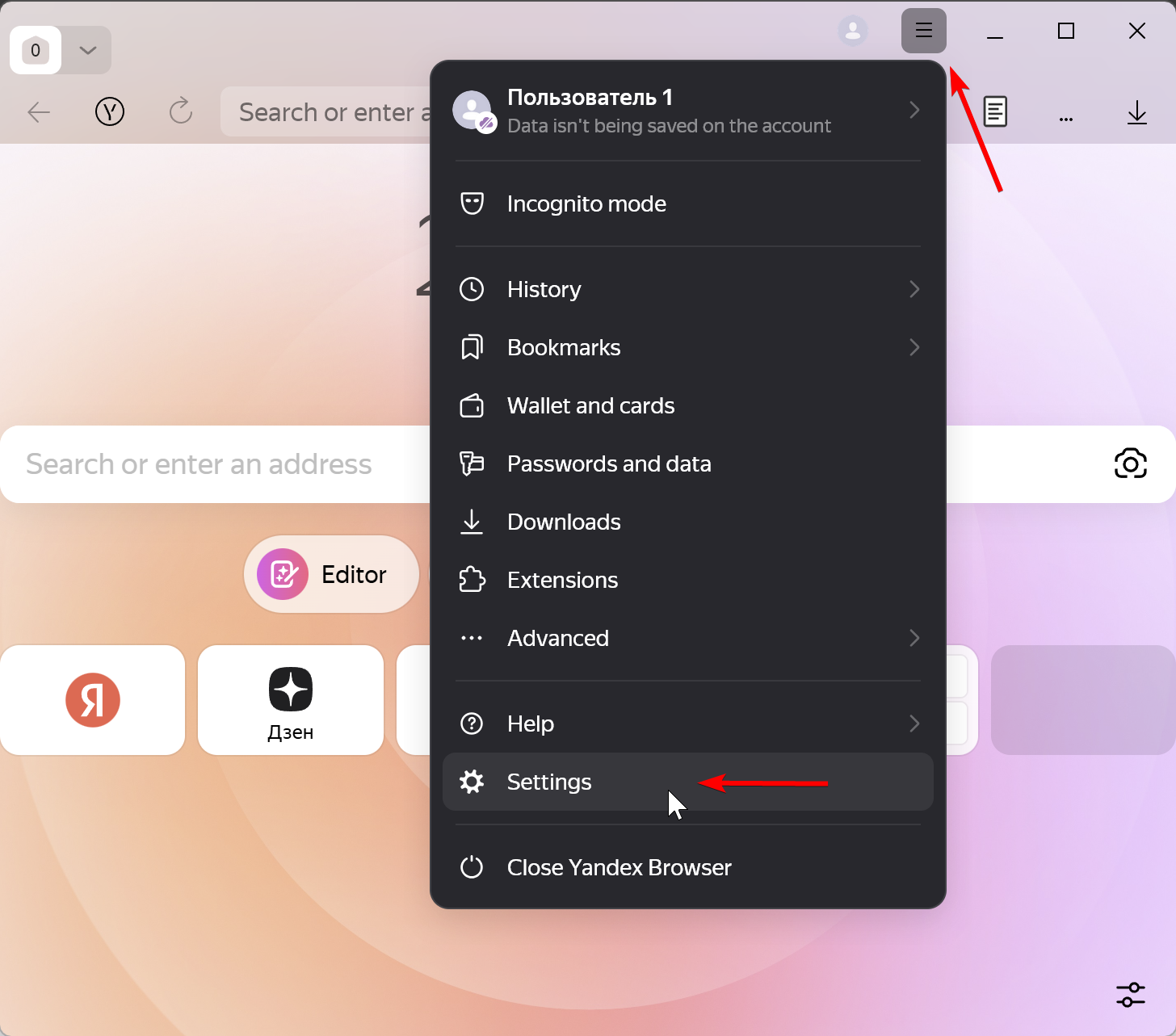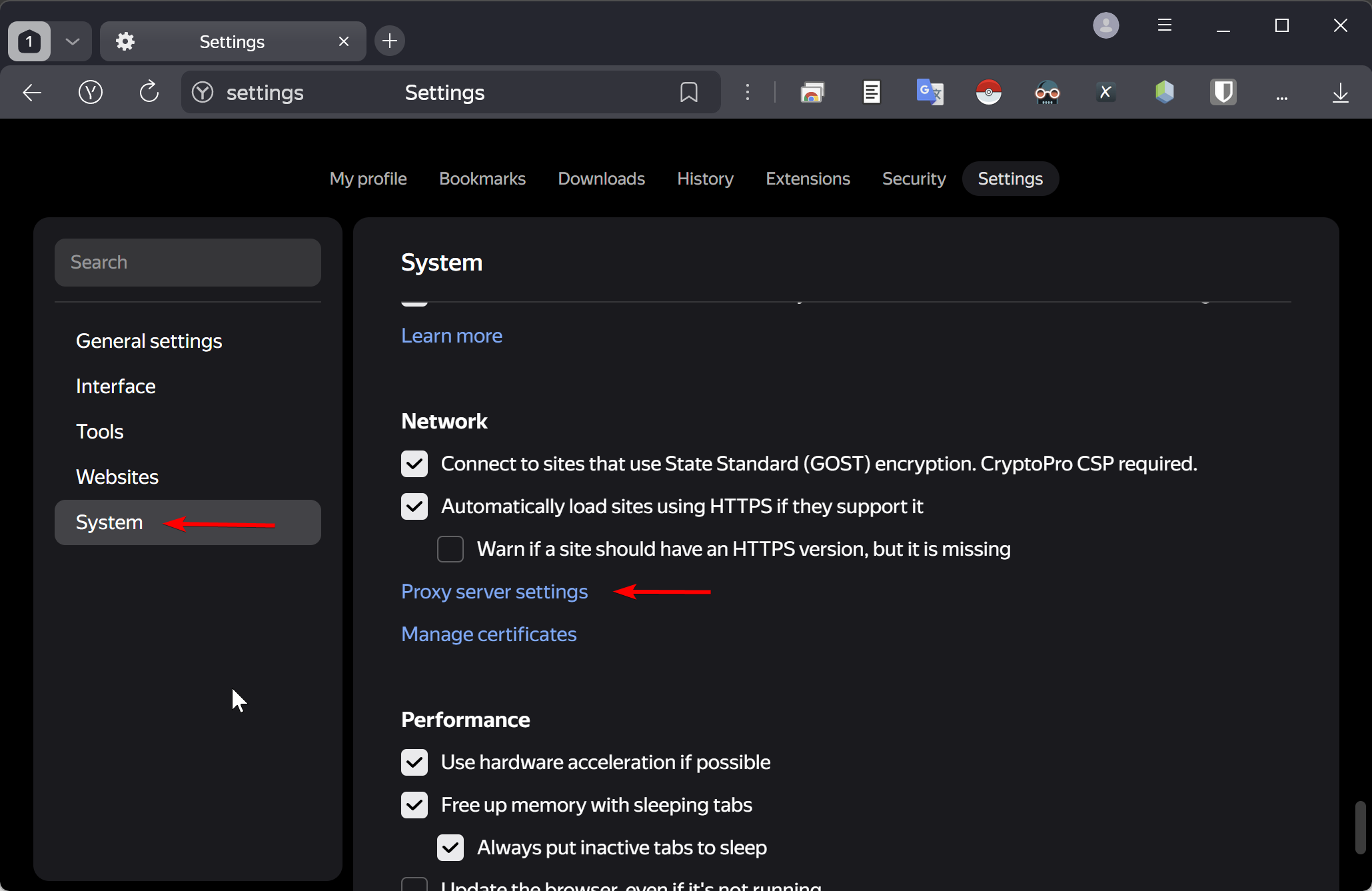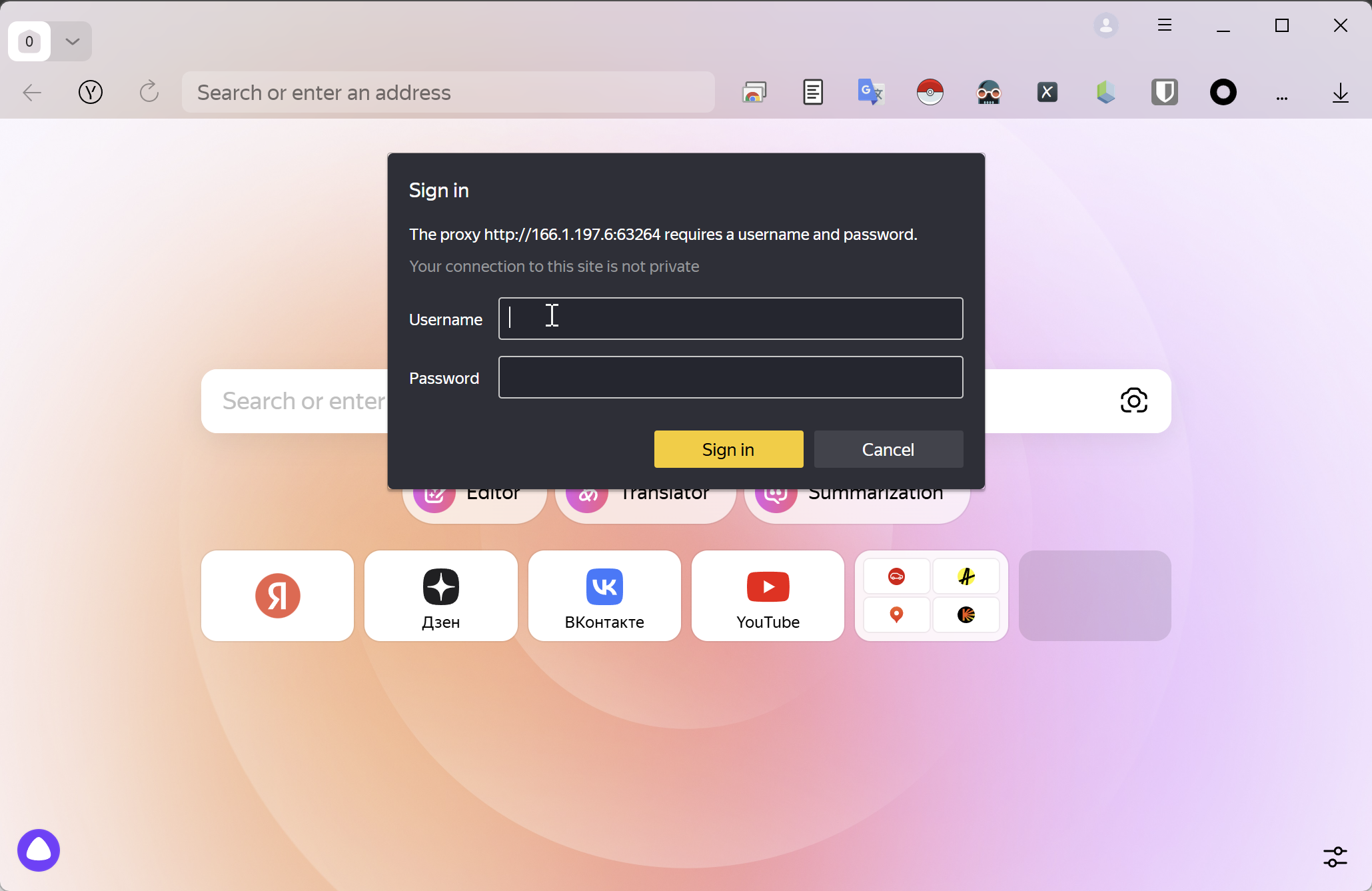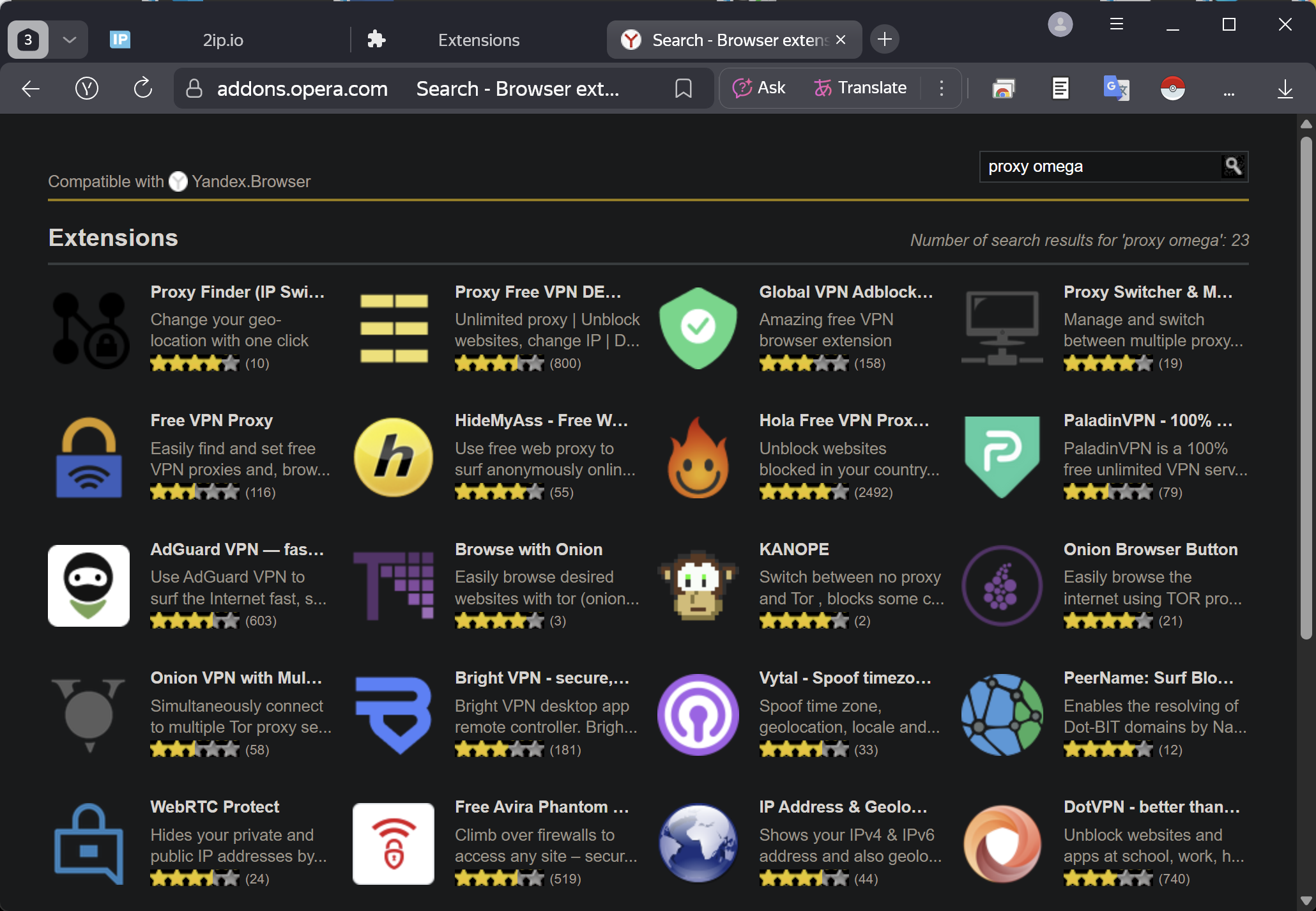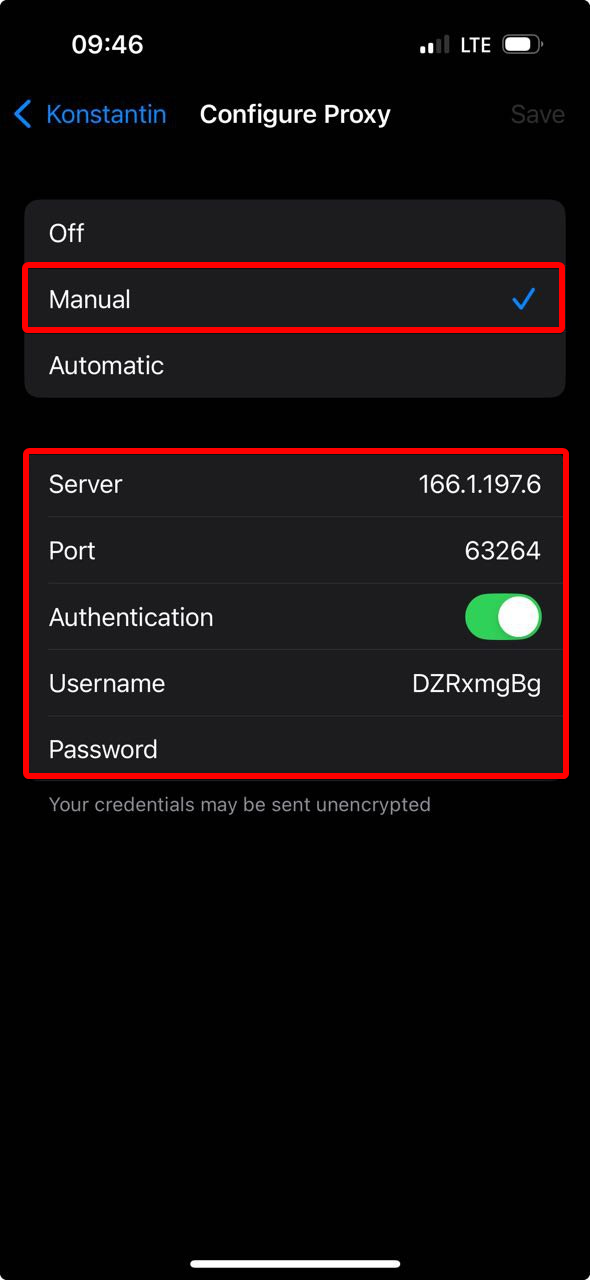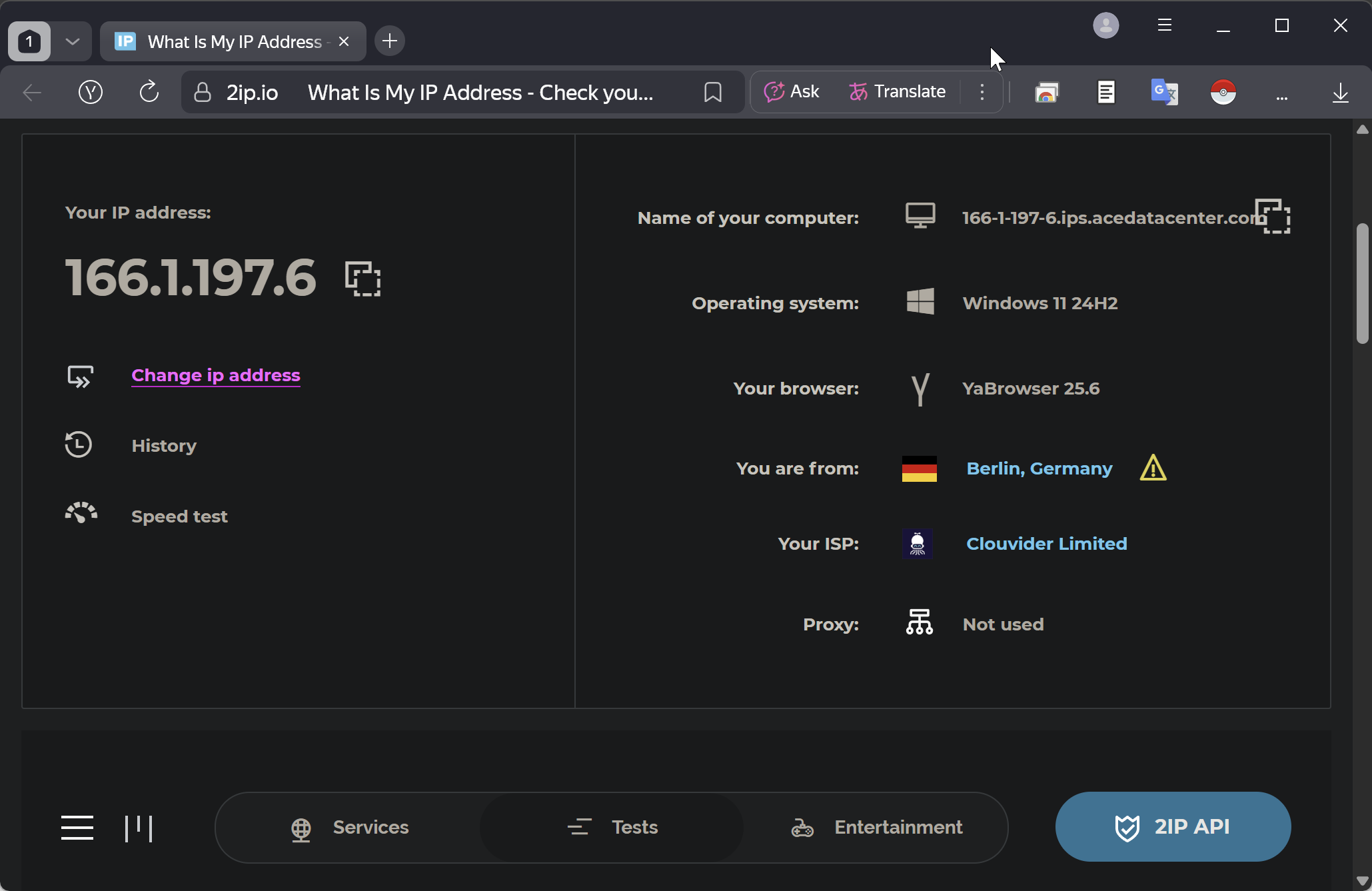Setting Up a Proxy in Yandex Browser
Yandex Browser lacks built-in functionality for connecting to a proxy. Yandex Browser uses system proxy settings, but it also supports extensions for proxy management.
Setting up a proxy in Yandex Browser via Windows OS
Click the burger menu and scroll to the bottom of the dropdown until you see «⚙️ Settings».
Click «System» on the side panel (browser://settings/system) and go to the «Network» → «Proxy server settings» subsection.
A system proxy settings window for Windows will appear, because Yandex Browser has no proprietary proxy mechanism other than the system one. This means that when you set a proxy in the OS, it applies to all applications, not just Yandex Browser.
Select the section for manual proxy configuration. At this stage you should already have your own proxy server and access to it so that you can enter the data into the form. If you don’t yet have a proxy, you’ll need to purchase one.
Fill in your proxy server settings:
- «Proxy IP address» — for example, proxy.example.com or 192.168.1.1;
- «Port» — usually 4 or 5 digits;
- The username and password for the proxy are entered later when you open any site or application. In our example these fields are not present in this window.
- «Use the proxy server except …» — you can specify websites that should bypass the proxy, separated by semicolons (;).
- «Don’t use the proxy server for local (intranet) addresses» — you can disable the proxy for local connections.
Click «Save». If your proxy is bound to an IP address and doesn’t require username-and-password authentication, the proxy setup on Windows is complete.
If your proxy requires a username and password, open Yandex Browser. A pop-up will appear asking you to authenticate on the proxy server.
Read a more detailed guide on setting up a proxy on Windows OS.
Setting up a proxy in Yandex Browser via extensions
If the method of configuring a proxy through the OS (Windows or macOS) doesn’t suit you, there’s an alternative — extensions. Open the extensions catalog and search for “proxy” — you’ll see dozens of options. Rely on the rating and reviews when choosing an extension.
Setting up a proxy in Yandex Browser on Android
To set up a proxy in Yandex Browser on Android, use the system method. Open Settings and select «Network & Internet».
Next, select the Wi-Fi section.
Connect to a Wi-Fi network and tap the ⚙️ icon next to it.
In the window with the selected Wi-Fi network’s settings, find the edit button in the upper-right corner.
Expand the drop-down list of advanced settings in the dialog.
Select «Manual» — a form with fields and additional options will appear.
At this stage you should already have your own proxy server and access to it so that you can enter the data into the form. If you still don’t have a proxy, you’ll need to purchase one.
Enter the proxy server settings:
- «Proxy hostname» — for example, proxy.example.com or 192.168.1.1;
- «Proxy port» — usually 4 or 5 digits;
- The username and password for the proxy are entered later when you open any site or application. In our example these fields are not present in this window;
- «Bypass proxy for» — you can specify websites that should bypass the proxy, separated by commas.
Tap «Save». If your proxy is bound to an IP address and doesn’t require username-and-password authentication, the proxy setup on Android is complete.
If your proxy requires authentication with a username and password, the system will request them when you open any site in Yandex Browser. A dialog window will appear where you need to enter your proxy credentials.
Setting up a proxy in Yandex Browser on iPhone
To set up a proxy in Yandex Browser on iOS, use the system method. Open Settings and select «Wi-Fi».
Then connect to a Wi-Fi network and tap the ℹ️ icon next to it.
A settings menu for the selected Wi-Fi network will appear. Scroll down to the proxy settings section.
At this stage you should already have your own proxy server and access to it so that you can enter the data into the form. If you still don’t have a proxy, you’ll need to purchase one.
Enter the proxy server settings: in the window that opens, choose «Manual». A proxy-server settings form will appear below:
- «Server» — for example, proxy.example.com or 192.168.1.1;
- «Port» — usually 4 or 5 digits;
- «Authentication» — enable this if your proxy server requires a username and password.
Tap «Save» in the upper-right corner. The proxy setup on iPhone is now complete.
Setting up a proxy in Yandex Browser on macOS
To set up a proxy in Yandex Browser on macOS, use the system method. Open System Settings via the Apple icon in the upper-left corner.
Go to the Wi-Fi settings section and click «Details…» for the connected network.
Enter your proxy-server settings: open the proxy configuration subsection and choose the proxy type — HTTP, HTTPS, or SOCKS.
Fill in the proxy parameters:
- «Server» — for example, proxy.example.com or 192.168.1.1;
- «Port» — usually 4 or 5 digits;
- «Proxy server requires password» — if your proxy requires a username and password, enable this option and enter them;
- «Exclude simple hostnames» — you can specify websites that should bypass the proxy.
Click «OK» to save the settings. The proxy setup on macOS is complete.
Check your internet connection
Open Yandex Browser and try to load any site that shows your IP address. If everything is done correctly, you’ll see that your IP address has changed.
Frequently asked questions
Where can I get a proxy for Yandex Browser?
- Search Google/Yandex for free proxy lists. Some sites publish such proxies to earn traffic. I do not recommend this option, because attackers can obtain the data you send through your device.
- Buy a proxy. In this case you can choose the country, proxy type, rental period, traffic volume, and be confident in the security of your connection.
- Deploy your own proxy server. This option is suitable for those who have their own server (for example, at home or at work) and want to route their traffic through it.
Why do you need a proxy in Yandex Browser?
- To access websites and services;
- Anonymity and data protection — hiding your real IP address;
- Changing geolocation — access to content unavailable in your region;
- In some cases, proxies are used to block ads and save traffic.